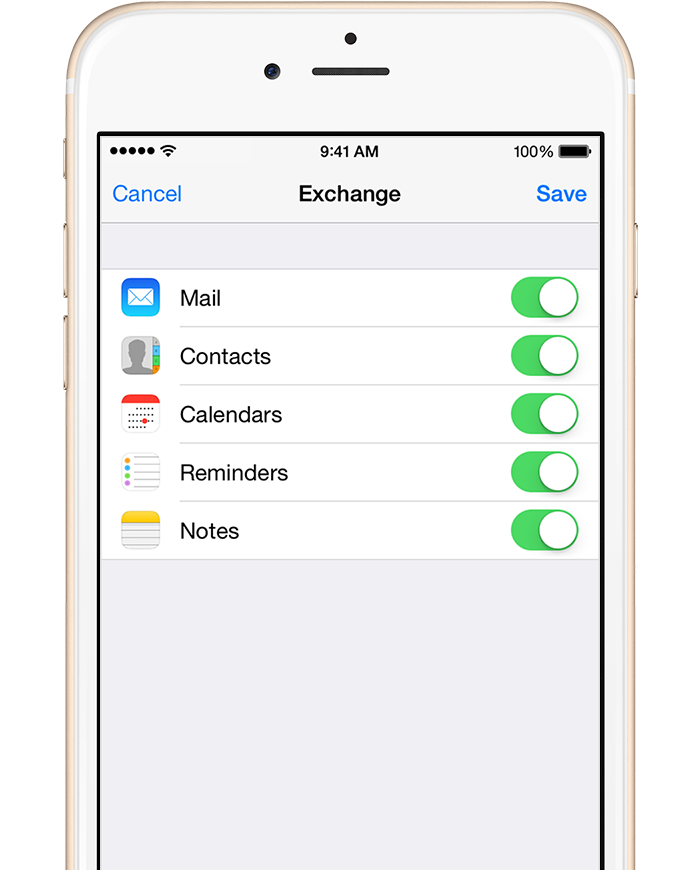Frequently Asked Question
Set up Exchange ActiveSync on your iPhone
Last Updated 9 years ago
Set up Exchange ActiveSync on your iPhone, iPad, or iPod touch
When you add your Exchange ActiveSync account, you can sync your Mail, Contacts, Calendars, Reminders, and Notes wirelessly with your iOS device.Add your Exchange account
Tap Settings > Mail, Contacts, Calendars > Add Account > Exchange.Enter your information
Enter your email address and password. If you want to, you can also enter an account description.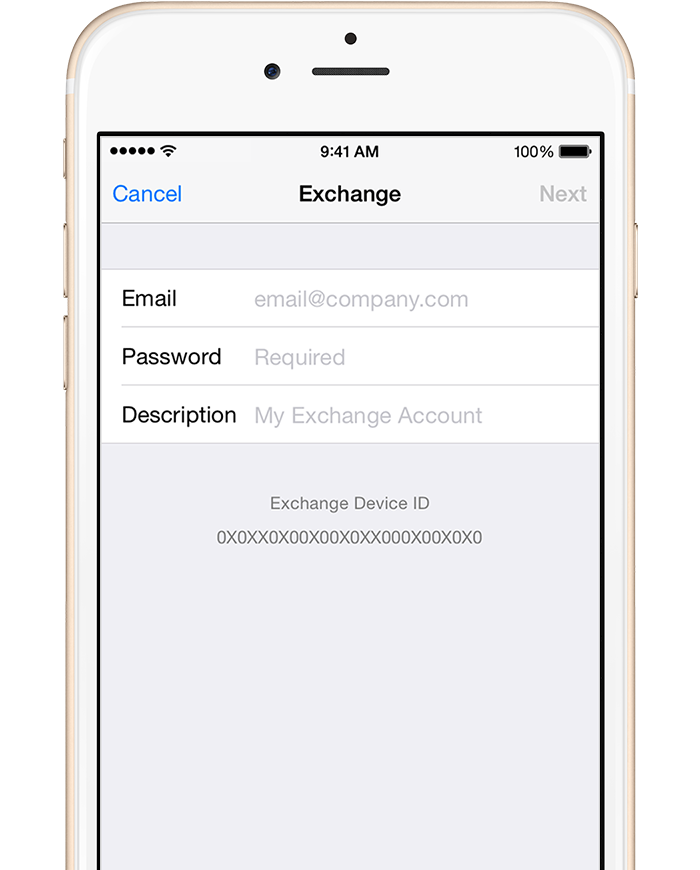
Connect to the Exchange Server
Your iOS device will try to find your Exchange Server. You might have to enter additional server information. If you need help, contact your Exchange Server administrator.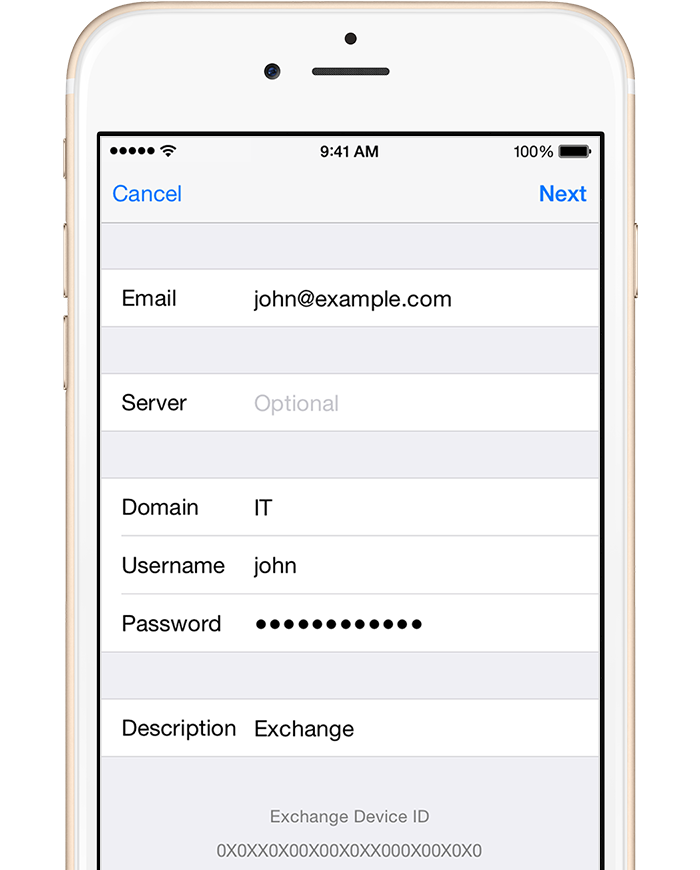
Sync your content
You can sync Mail, Contacts, Calendars, Reminders, and Notes. When you're finished, tap Save.